Reading time: 5 minutes
When an order does not come through correctly in the ERP system, it often leads to frustration and delays. Many of these errors are usually easy to resolve yourself, unless you know where to look. In this blog, we explain why error messages occur, how to recognize them, and what tools Ecmanage offers to help you resolve the problem yourself.
Every Ecmanage customer uses their own ERP system. The way orders are handled therefore depends on the information and settings within that system. It is often the case that an order is not accepted because something is missing or incorrectly set.
Common causes of error messages are:
These errors usually originate from the customer’s own ERP environment. The order then ends up in an error status and is not automatically processed. Fortunately, Ecmanage provides insight into these errors so that you can resolve them yourself.
In the Ecmanage supplier environment, you can see at a glance which orders have been processed correctly and which are in error. This overview is crucial for quickly identifying problems.
In the event of an error message, you will receive an automatically generated email from us, so you can see what the error message is and resolve it.
When an error message appears, Ecmanage displays:
Based on this information, you can search for the cause. Often, it is immediately apparent which field is missing or has been filled in incorrectly.
Below you can see where to find the page about incorrect orders.
System >> Management >> Links
Here you will find an overview of your link with the error messages below it.
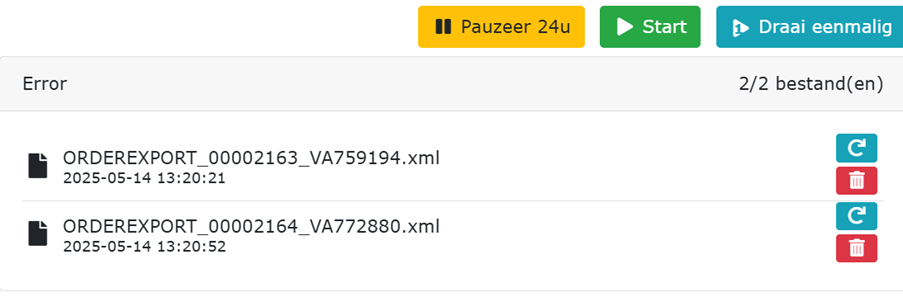
If an error occurs in an order, it is important to first determine the cause. Ecmanage offers several ways in which you, as a customer, can resolve the error message yourself. Once the cause of the error is clear and you have corrected it in your own ERP system, for example by adding a product or filling in a missing debtor code, you can resubmit the order to the system. This is often the most efficient and fastest solution.
Have you resolved the error message in the ERP system or in Ecmanage? You can resubmit the order using the retry button. ![]()
If you have already manually processed the order, you can delete it here. Test messages or incorrect orders can also be deleted here. ![]()
If you know that the error message is correct but you still want the order to be processed, you can process the order manually in your ERP or the error message must first be resolved so that the order can be processed.
By using these options, you retain control over order processing, avoid unnecessary delays, and are independent of the support department.
Below are some common error messages and what you can do about them:
These situations are familiar to many customers. Experience often tells you what the cause is as soon as you see the message.
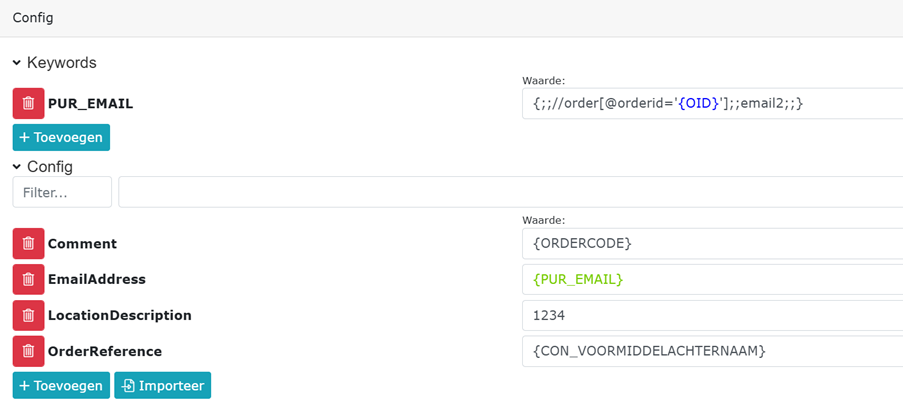
As a customer, you have access to a number of management functions within Ecmanage. These include managing the link with your ERP system, synchronizing data, and adjusting settings that are relevant to order processing.
For example, when you add a new product group in your ERP, you can use manual synchronization to ensure that Ecmanage recognizes this. You can also manage certain mapping fields to ensure that the link continues to work as expected.
The 24-hour pause button is only used when maintenance is being performed on the link or when testing is being carried out, for example. ![]()
In most cases, you can get started yourself with the above tools and insights. However, there are times when it is wise to contact support:
Error messages in the ERP system are annoying, but with the right tools and insights, they are easy to resolve yourself. Ecmanage helps you keep control of your order processing, without unnecessary delays or dependence on support.
Do you have any questions or would you like to know how this works in your environment? Feel free to contact us, we are happy to help.

Thilakshiyan Rasalingam (Sales)
Date: June 18, 2025
Laan van Vredenoord 33
2289 DA Rijswijk
Nederlandene