Reading time: 4 minutes
Ecmanage’s KMS portal allows you to do much more than just manage clothing. Did you know that you can also link PDF and Excel files, or even your own HTML pages, as additional menu items? This makes it possible to make important information readily available to certain user roles. Think of fitting information, dress code or contact information. This blog provides information on how to set this up and what it is suitable for.
Adding additional menu items is a convenient way to present information in a central location. Instead of individual documents or emails, everything is easily accessible through the portal. By adjusting visibility by role, each user sees only what is relevant to them. This improves ease of use and reduces errors or misunderstandings in communication.
There are three ways to add content to the menu:
HTML gives you the most layout freedom. This is especially useful if you want to create an information page that fits perfectly with your other portal environment.
Follow the steps below to add an additional menu item in the portal:
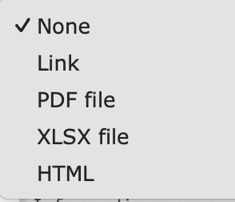 Go to System Portal settings > Additional menu items > Add
Go to System Portal settings > Additional menu items > Add
Note: in case of error messages, the parent menu may have less access rights than the new item. In that case, check the set roles.
Example:
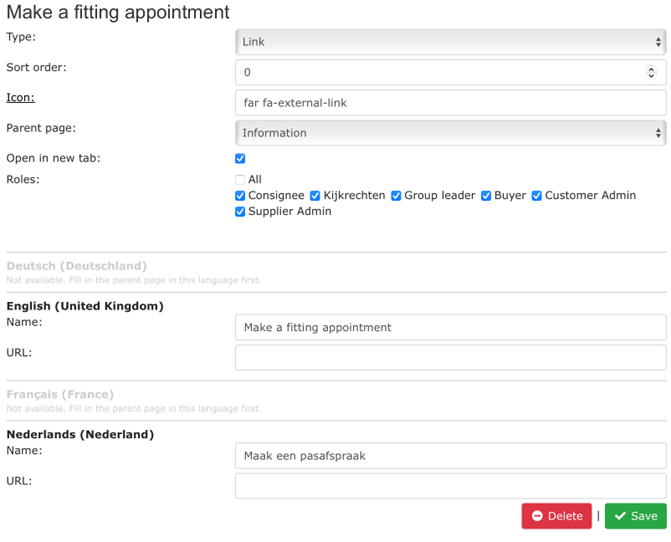
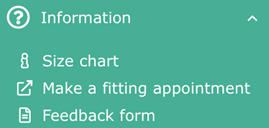 To keep the menu organized, it is wise to work with parent pages. This allows you to group several related documents under a main item. Think of:
To keep the menu organized, it is wise to work with parent pages. This allows you to group several related documents under a main item. Think of:
You can also adjust the icon to increase recognizability. With HTML items, you can also determine what the text looks like, including the use of headings, lists or links.
Do you work with multiple languages? Then you can add a separate version of the document or HTML page for each language. So that every user sees the correct version.
There are several situations in which linking files to menu items comes in handy. For example:
By offering this information in one place, you strengthen the functionality of the portal as a communication channel.
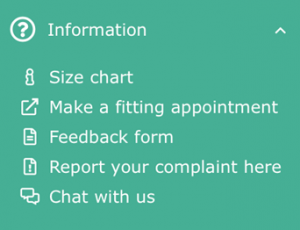
Adding files or pages as menu items is a simple but powerful extension of your KMS portal. You offer users relevant information at the right time, without additional actions. Whether it’s static documents or self-formatted HTML pages, it’s done with just a few clicks. Try it today and make your portal even more user-friendly.
Consult our Help Center for more information at the following link:
https://support.ecmanage.eu/portal/nl/kb/articles/extra-menu-items-19-6-2025

Thilakshiyan Rasalingam (Sales)
Date: June 26, 2025